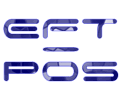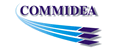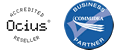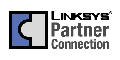USER AREA FOR EFT-POS SOFTWARE
This area contains documentation and updates for users of EFT-POS debit and credit card software and solutions including troubleshooting guides, user guides, latest software versions and hints and tips on the use of credit and debit card systems. Please note that you will need a username and password in order to access some of the documents and software in this area. If you have purchased your solution through EFT-POS or one of our partner companies then please get in contact if you do not have a username and password.
DAY TO DAY OPERATIONS
Using WinTI
When using WinTI or BatchPro as a minimum the following should be carried out on a daily basis to ensure that the authorised card transactions have been submitted correctly to the bureau for processing. Please note that End-Of-Day and Funds Submission may be automated by time or automatic script file depending on your installation.
- An End-Of-Day should be run from the Operation menu. If running this indicates that transactions are still in progress you should initially cancel the end of day. You should then
- Ensure that all terminals / software users are not processing any transactions.
- If no current card transactions are being processed then you should check the Reports > Live Store Detail report for any transactions marked as NoCf - These transactions indicate that there was a problem during the card transaction any they have not been confirmed. It may be that a terminal locked up or a network / software problem. In any case these transactions will NOT be sent for collection of funds - you should check whether you did want to collect the money for these transactions and if so put these transactions through the system again.
- Run the End-Of-Day again and confirm that you are happy to lose the transactions in progress
- Check the End-Of-Day report and reconcile with your daily sales
- Run a Funds Transfer from the Operation menu
- Check Reports > Funds Transfer Archive Summary to ensure that the only thing indicated at the bottom of the report is "Funds transferred successfully". If you have any other messages you should check your modem / isdn ta / phone line and try the funds transfer a few minutes later and check the report again. If the transfer is still failing you should contact the helpdesk on 0870 900 8580.
Using Ocius
When using Ocius in conjunction with WinTI you should check as for WinTi above. In addition you have access to standard terminal based card transaction reports on the Ocius terminal as you would with a PDQ, Cardnet or Streamline type terminal. You can use these reports to reconcile the card transactions to your Point-Of-Sale (POS) system.
When using Ocius in conjunction with ICP (Internet Card Processing) you should check the reports on the Ocius terminal and use these to reconcile the card transactions to your Point-Of-Sale (POS) system. All transactions as soon as they are authorised are transferred to the bureau data centre for transmission and processing by the banks overnight.
If you have CAM with the remote reports module you can also check submission reports to the bank downloaded from the bureau.
If you do have a query on a particular transaction that you do need to confirm you can contact the helpdesk on 0870 900 8580